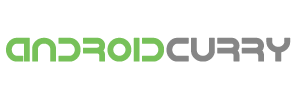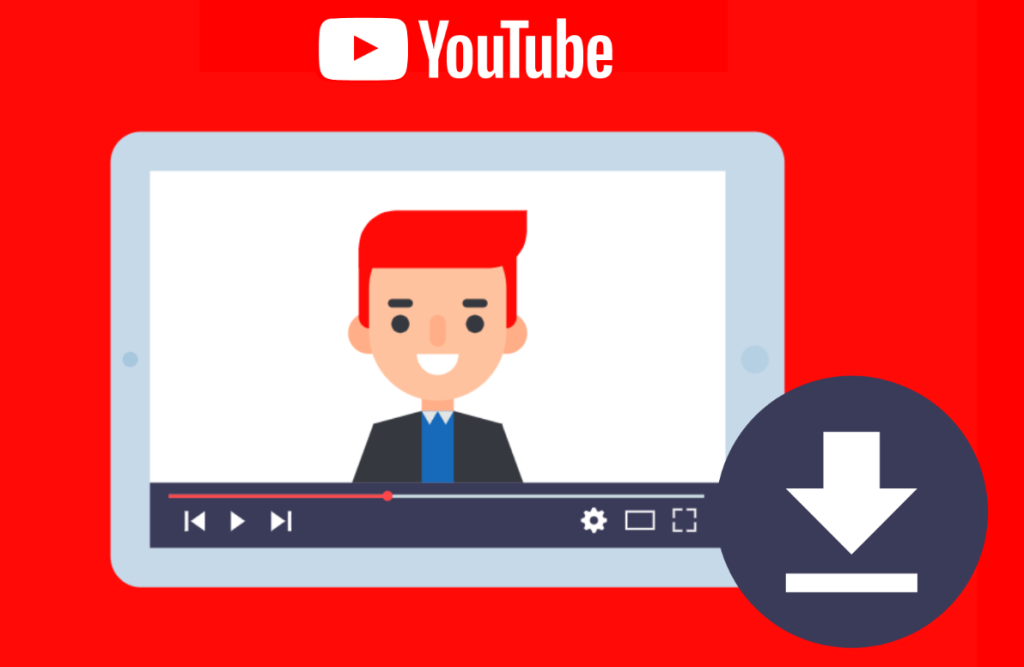
YouTube has revolutionized the way we consume videos, offering a vast array of content that ranges from entertainment and educational material to informative tutorials. However, there are times when having the ability to download these videos in MP4 format becomes incredibly convenient. Whether you’re planning to watch videos offline during a long journey or want to create a compilation of your favorite clips, downloading YouTube videos in MP4 format is a skill worth mastering. In this guide, we’ll explore different methods, legal considerations, and practical tips to help you confidently download YouTube videos in MP4 format.
Table of Contents
Understanding YouTube’s Policies
Before diving into the various methods of downloading YouTube videos, it’s crucial to understand YouTube’s terms of use and copyright policies. Downloading copyrighted content without proper authorization can lead to legal consequences. It’s essential to respect content creators’ rights and adhere to fair use guidelines when downloading videos.
Exploring Download Methods
There are several methods available to download YouTube videos in MP4 format, each with its own advantages and considerations. Here, we’ll cover three primary methods: using online video downloaders, browser extensions, and dedicated software.
Method 1: Online Video Downloaders
Online video downloaders offer a convenient way to save YouTube videos as MP4 files directly to your device. Follow these steps:
- Choose a Reliable Online Downloader: Search for reputable online video downloaders. Websites like “SaveFrom.net” and “Y2Mate” are popular choices.
- Copy the Video URL: Go to the YouTube video you want to download, copy the video URL from the address bar.
- Paste and Download: Visit the chosen online downloader, paste the URL, and select the MP4 format option. Click “Download.”
- Select Quality: Choose the video quality (such as 720p or 1080p) before downloading the MP4 video.
Method 2: Browser Extensions
Browser extensions simplify the process of downloading YouTube videos in MP4 format. Here’s how:
- Install a Trusted Extension: Look for browser extensions specifically designed for video downloads. “Video Downloader Professional” for Chrome is a widely used option.
- Add the Extension: Install the extension by visiting the respective browser’s extension store and clicking “Add to Chrome” or similar.
- Navigate to the Video: Go to the YouTube video you want to download.
- Download the Video: The extension’s icon will appear next to the video. Click it to initiate the download process and select the MP4 format.
Method 3: Downloading Software
For those who prefer a standalone solution, downloading software provides additional features and customization options. Follow these steps:
- Choose Downloading Software: Select reliable software like “4K Video Downloader” or “YTD Video Downloader.”
- Install the Software: Download and install the chosen software on your computer.
- Copy Video URL: Open the YouTube video, copy its URL from the address bar.
- Paste and Download: Launch the downloaded software, paste the URL, and choose the MP4 format. Start the download process.
Ensuring Video Quality
When downloading YouTube videos in MP4 format, preserving video quality is essential. Higher resolution videos provide a more enjoyable viewing experience. While downloading, ensure you select the desired quality, such as 720p, 1080p, or even 4K if available.
Legal Considerations
Respecting copyright and adhering to legal guidelines is paramount. Downloading copyrighted content without proper authorization infringes on content creators’ rights. However, there are exceptions, such as content covered under Creative Commons licenses or videos used for educational purposes under fair use guidelines.
Saving Videos for Offline Viewing
After successfully downloading YouTube videos in MP4 format, you’ll want to ensure easy access for offline viewing. Create a dedicated folder on your device to organize your downloaded videos. You can further categorize them by subject or type to keep everything organized.
FAQs
- Q: Why can’t I download certain YouTube videos?
- Some videos have restricted permissions and cannot be downloaded due to copyright or privacy settings.
- Q: Are there mobile apps for downloading YouTube videos?
- Yes, there are various apps available for Android and iOS devices that facilitate video downloads. However, be cautious when downloading apps and ensure they’re from reputable sources.
- Q: Can I share downloaded YouTube videos with others?
- While you can share downloaded videos with friends, remember that copyright restrictions still apply. Always respect content creators’ rights when sharing downloaded content.
Conclusion
Downloading YouTube videos in MP4 format opens up a world of possibilities for offline enjoyment. By following the methods mentioned above, understanding legal considerations, and ensuring video quality, you can build a library of your favorite content that’s readily available whenever and wherever you want it. Remember, responsible downloading involves respecting content creators and adhering to copyright regulations. With these tools and insights at your disposal, you’re well on your way to becoming a proficient YouTube video downloader.
Read more:
Android Devices A Comprehensive Guide to Your Mobile Companion