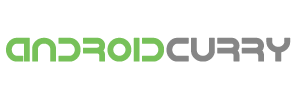If you are running a Bukkit server for Minecraft and you want to allow the owner to use commands, you will need to set up permissions using a plugin such Who is the creator of Minecraft as PermissionsEx (PEX) or Group Manager. These plugins allow you to define different groups of users with different levels of access to commands and features on the server.Here are the steps you can follow to allow the owner to use commands on your Bukkit server:
Step 1: Install Permissions Plugin
The first step is to install a permissions plugin such as PEX or Group Manager. These plugins will allow you to set up different groups of users with different levels of access to commands and features on the server. You can install these plugins by downloading them from the Bukkit plugin repository and placing them in the plugins folder of your server.
Step 2: Create a New Group
Once you have installed a permissions plugin, you will need to create a new group for the owner with the appropriate permissions. To create a new group, you will need to use the commands provided by the plugin you have installed. For example, with PEX, you can create a new group using the following command:
sql
Copy code
/pex group owner create
This will create a new group called “owner.” You can then add permissions to the group using the following command:
csharp
Copy code
/pex group owner add <permission>
Replace <permission> with the name of the permission you want to add to the group. You can add as many permissions as necessary to give the owner access to the commands and features they need.
Step 3: Add the Owner to the New Group
Once you have created the new group, you will need to add the owner to the group. This can be done using the following command:
sql
Copy code
/pex user <username> group set owner
Replace <username> with the name of the owner’s Minecraft username. This will add the owner to the new group you have created.
Step 4: Test the Owner’s Permissions
Once you have set up the new group and added the owner to the group, you can test the owner’s permissions to make sure they have access to the commands they need. Log in to the server as the owner and try using the commands you have given them access to.
If the owner is not able to use the commands they need, you may need to revisit the permissions configuration and make adjustments as necessary.
Step 5: Optional – Add Additional Groups and Permissions
If you have other groups of users on your server, you may want to set up additional groups with different levels of access to commands and features. You can do this using the same commands as before, but with different group names and permissions.
For example, you may want to create a group called “moderator” with permissions to kick and ban players, but not to modify the server settings. You can create this group using the same commands as before, but with different permissions:
sql
Copy code
/pex group moderator create /pex group moderator add essentials.kick /pex group moderator add essentials.ban
You can then add users to this group using the same command as before:
sql
Copy code
/pex user <username> group set moderator
This will add the user to the “moderator” group and give them access to the kick and ban commands.
How to find a minecraft realm seed when not the owner
If you’re a member of a Minecraft realm but not the owner, you may still want to know the seed of the realm so that you can explore it or create a similar world in a single-player game. However, finding the seed of a realm without being the owner can be challenging as it requires certain permissions that only the owner has. In this article, we’ll explore some methods you can use to find the seed of a Minecraft realm when you’re not the owner.
Method 1: Ask the Owner
The easiest and most straightforward way to find the seed of a Minecraft realm is to ask the owner. The owner of the realm has access to all the information related to the realm, including the seed. If you’re a member of the realm, you can contact the owner and ask them to share the seed with you.
Method 2: Check the Realm Info
If the owner has enabled the “Show Coordinates” option in the realm settings, you may be able to find the seed of the realm by checking the realm info. To do this, follow these steps:
- Open Minecraft and go to the main menu.
- Click on “Realms” and select the realm you want to find the seed for.
- Click on the “Edit” button next to the realm name.
- Scroll down to the “World Options” section and look for the “Show Coordinates” option.
- If this option is enabled, you should be able to see the coordinates of your current location in the realm.
- Write down the coordinates and then exit the realm.
- Open a single-player world and create a new world with the same seed as the realm by using the coordinates you wrote down.
While this method does not directly reveal the seed of the realm, it allows you to create a world with the same seed by using the realm coordinates.
Method 3: Use Third-Party Tools
If the owner has not enabled the “Show Coordinates” option, finding the seed of the realm becomes more challenging. However, there are third-party tools that can help you find the seed of a Minecraft realm.
One such tool is called “Amidst,” which is a standalone application that allows you to view and generate Minecraft worlds. To use Amidst to find the seed of a realm, follow these steps:
- Download and install Amidst from the official website.
- Launch Amidst and select “Open” from the “File” menu.
- Select the Minecraft version that the realm is running on and choose “From Save” as the source.
- Navigate to the Minecraft saves folder and select the realm save file.
- Once the realm is loaded, you should be able to see the biome and terrain features of the realm.
- To find the seed, click on the “View” menu and select “Properties.”
- The seed of the realm should be displayed in the “Seed” field.
Another tool you can use is called “Chunkbase,” which is a web-based tool that allows you to view and search for Minecraft seeds. To use Chunkbase to find the seed of a realm, follow these steps:
- Go to the Chunkbase website and select “Minecraft Seeds” from the menu.
- Choose the Minecraft version that the realm is running on.
- Click on the “Realms” tab and enter the name of the realm.
- If the realm is found, you should be able to view the seed and other information about the realm.
Note that these third-party tools may not work for all realms, as some may have disabled the ability to view the seed or may have custom terrain generation that is not compatible with these tools.
Final words
allowing the owner to use commands on your Bukkit server involves setting up permissions using a plugin such as PermissionsEx or Group Manager, creating a new group for the owner with the appropriate permissions, adding the owner to the new group, testing the read more owner’s permissions, and optionally setting up additional groups with different levels of access to commands and features. By following these steps, you can give the owner the access they need to manage the server effectively.